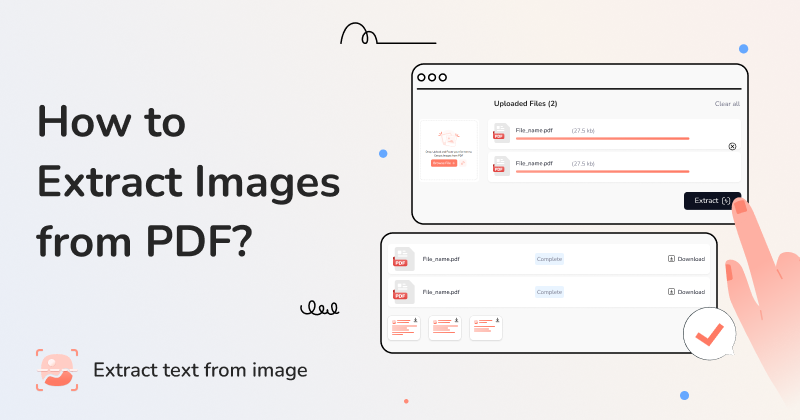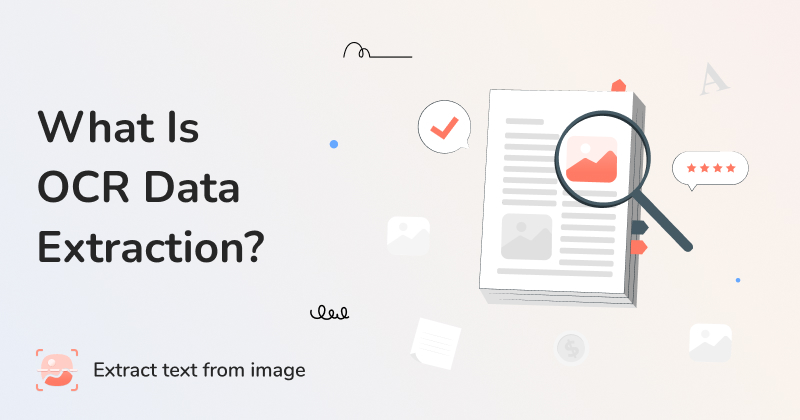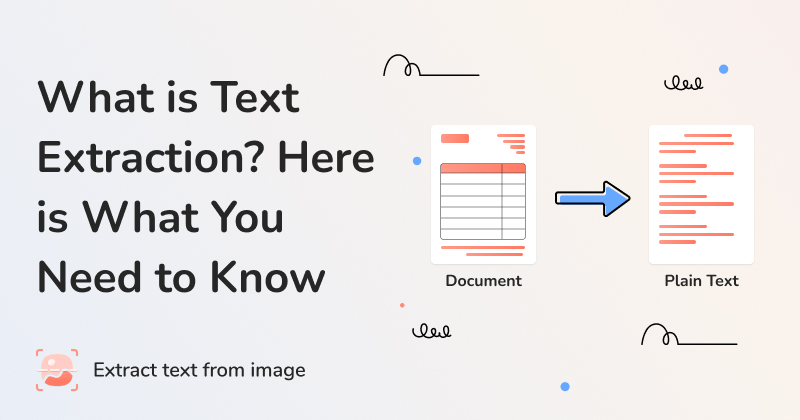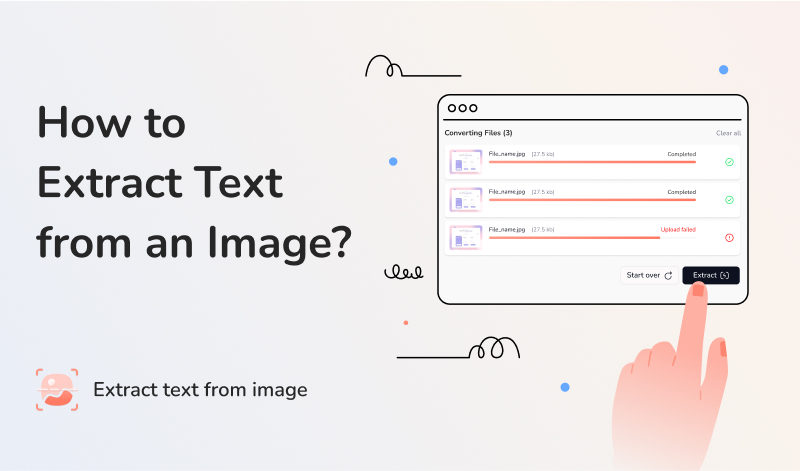Let’s start with a fact: PDFs are the 3rd most widely used file format across the globe. PDFs are versatile and secure, and they preserve formatting across different devices. But when using them, you often find images you want to reuse, edit, or save.
But extracting images from PDF isn’t always a straightforward process. This is especially true when it is locked or flattened by the author or creator. So? What to do in such a situation? There is no need to worry, as there are multiple ways that can be adapted in this regard.
In this detailed blog post, we are going to explain the process of extracting pictures from PDF using different methods.
Why You Need to Extract Images from a PDF
There are multiple reasons why someone may come across the need to extract photos from PDF.
1. Reusing
As mentioned earlier, you may want to reuse the pictures embedded in the PDF file. The image can be charts, diagrams, or even infographics. You can save and reuse them for several purposes, including:
Presentations
Academic Papers
Reports
Personal use
2. Repurposing
Business and marketing individuals often need branded images, logos, designs, and product photos from the portfolio or documents shared in the form of PDFs. So, extracting these can prove to be a valuable for future use, hence helping them streamline the overall workflow.
3. Archiving & Organization
Sometimes we find a useful image, chart or diagram in a PDF file. But we don’t want to download it because it has hundreds of pages loaded with heavy images, making the file size in hundreds of megabytes. So, in such scenario the wise idea is to extract the required image rather than downloading the whole file.
4. Editing & Enhancement
If the required PDF contains an essential photo that you want to edit or enhance in terms of resolution, you can do so. Then, you have to export images from PDF and process them as per your specific needs and requirements.
These are a few important reasons why someone may want to get images from PDF. Now, it’s time to head toward our main topic.
Different Methods to Extract Images from PDF
To export images from PDF, you can consider using any of the methods discussed below.
1. Manual Screenshots
The heading is already providing a clear idea. By taking screenshots of a PDF manually, you can easily extract the required photos. This method is simple and will work well if you are planning to get only a few images.
Here is the step-by-step procedure for a better understanding.
1. First of all, open the PDF file either in a specialized PDF viewer or browser, i.e., Google or Microsoft Edge. Make sure the display is good so that the screenshot can be taken properly.
Once opened, take a screenshot using Snipping Tool. The shortcut for opening this facility quickly is Windows key + Shift + S.
If you’re using mobile device then use the relevant short-key to take screenshot of mobile screen and crop it.
While taking the screenshot, it is essential to cover all necessary details of the image.
Next, open the photo in the Snipping Tool’s editor, and press Ctrl + S to “Save.”
That’s it, you have successfully exported a picture from a PDF.
Spoiler Alert: It is important to note that following this method may affect the overall quality of the extracted image in terms of resolution. So, if quality isn’t your concern, then you are good to go!
2. Use Online PDF Image Extractor
Sometimes there are multiple images or diagrams that we want to extract. Here, using an online PDF image extractor is also a good way to extract all images from PDF. These are easily available on the internet and are simple to use. The good thing is that they deal with multiple PDF files at once for extraction, saving valuable time and effort.
For this guide, we will be using our PDF image extractor for demonstration purposes. Here are a few simple steps that you need to follow.
Land on the tool and upload the required PDF file. The uploading can be done in several ways, i.e., dragging/dropping, loading manually from local storage, or pasting.
Once the file is uploaded, simply hit the “Extract” button to initialize the extraction process.
Within no time, the tool will come up with the output.
You can simply download them and repeat the same process, if required.
Note: You have the authority to process up to 3 PDF files for image extraction using this tool, which is more than enough.
3. Use Adobe Acrobat Reader
Last but not least, you can also use Adobe Acrobat Reader to extract pdf images. However, for this, you will have to purchase the PRO version of this software.
When done, here is the step-by-step procedure.
First, open the PDF with Adobe Acrobat Reader.
Next, right-click on the image and select the “Export” option.
It will redirect you to the exporting page, and you will be asked to select the file format in which you want the export to be done. Obviously, select “Image.”
If you check the “Export all images” option, then Adobe Acrobat Reader will export all the photos that the PDF contains. Otherwise, it will only
Finally, hit the “Export” button, and you are done.
So, these are three of the simplest methods that you can consider adapting to extract images from PDF.
Wrapping Up
Extracting images from PDF might look easy, but it can become really hectic and confusing when doing it. But don’t worry, there are several quick and effective ways available that can help you perform the exportation. This blog post has discussed three of the most effective methods in detail, hopefully, you will find them useful.
Frequently Asked Questions
How do I extract all images from a PDF?
There are numerous options, such as using PDF extract images and Adobe Acrobat Reader, that you can leverage to perform image extraction.
How to extract images from PDF online for free?
For this purpose, you need to opt for specialized PDF image extractors. These are available for free and are simple to use.
Will extracting photos from a PDF affect the original file?
No, extracting pictures from a PDF will not affect the main file in any way.